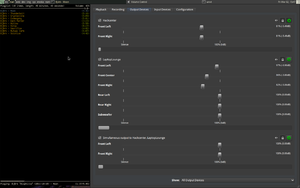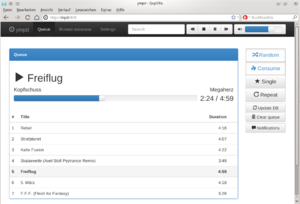No edit summary |
|||
| (29 intermediate revisions by 12 users not shown) | |||
| Line 2: | Line 2: | ||
[[File:Pulseaudio.png|thumb|right|PulseAudio Volume Control]] | [[File:Pulseaudio.png|thumb|right|PulseAudio Volume Control]] | ||
The | The Hackcenter area of our space is equipped with a powerful sound system. four ceiling- and wall-mounted speakers (JBL control), accompanied by a subwoofer in the right front corner are wired to four amplifiers located in the server room. | ||
=== PulseAudio === | === PulseAudio === | ||
see [[Host:RackPi#Nutzung_Audio_Interface]] | |||
=== MPRIS auf MQTT publishen === | |||
Um Artist/Title auf dem Dashboard anzuzeigen. | |||
[https://gist.github.com/YtvwlD/06cc690a360a8d7d29b067b800ac8998] | |||
=== Airplay === | |||
We have [https://github.com/chaosdorf/shairplay Shairplay] running as a bridge to stream audio using the Airplay protocol. Just choose "shairplay" from the list of available outputs. | |||
=== ALSA === | |||
PulseAudio outputs over the usual ALSA devices. The default mixer settings are balanced for nice background sound in the [[Hackcenter]]. To override these, use the PulseAudio mixer interface. | |||
There's a web interface at https://pulseweb.chaosdorf.space. | |||
=== MPD === | |||
[[File:ympd.png|thumb|right|300px|Unser Web Interface]] | |||
Zum Musikhören: Die Verstärker über die Schalterleiste in der Ecke einschalten, sicherstellen, dass Input 1 ausgewählt ist und [[sobek]] an ist. Die Anlage ist an den Multimedia-Server angeschlossen, auf dem ein [https://www.musicpd.org/ MPD] als Jukebox läuft. | |||
Anschließend kann die Musik zum Beispiel über unser Web Interface unter https://ympd.chaosdorf.space/ gesteuert werden. | |||
Da das Web Interface auf Einfachheit ausgelegt ist, möchtet ihr evtl. einen MPD Client auf eurem Gerät nutzen. Eine umfassende Liste gibt es unter http://mpd.wikia.com/wiki/Clients | |||
Als Hostnamen in den Clients "mpd" eingeben. | |||
* Für Android ist [https://github.com/gateship-one/malp MALP] ([https://play.google.com/store/apps/details?id=org.gateshipone.malp Play Store] [https://f-droid.org/app/org.gateshipone.malp F-Droid]) der heißeste Scheiß. | |||
* Für PCs (Linux, macOS und Windows) taugt [https://github.com/CDrummond/cantata/releases Cantata]. | |||
* Das iOS-Universum hat leider wenig Liebe für MPD übrig. | |||
Neue Musik hinzufügen: | |||
* Neuen Ordner auf ftp unter music anlegen. | |||
* Musikdateien in den Ordner kopieren. | |||
* mpc --host=mpd update --wait [Ordnername] | |||
Man kann den Ordnernamen auch weglassen, aber dann dauert es ggf. länger. | |||
=== | === Chromecast === | ||
Am Medienumschalter ist ein Chromecast an Kanal 4<ref>[[Mediarack#Anschl.C3.BCsse_Medienumschalter_IN1606]]</ref> auswählbar, dann kann man Sound über Verstärker hören ✨ | |||
== Filme == | |||
→[[Projector]] | |||
=== Chromecast === | |||
Im Hackcenter hängt am TV ein Chromecast. | |||
Android (mit installierten Google-Apps) (und dementsprechend fast jede Audio-/Video-App dafür), die offizielle YouTube-App für iOS und Google Chrome können out of the Box die Chromecasts ansprechen. | |||
Um lokal gespeicherte Videos abzuspielen, ist [https://github.com/xat/castnow CastNow] ein gutes Tool, obwohl es NodeJS nutzt. Ohne Optionen erwartet ein Chrome einen '''MP4-Container''' mit '''AVC-Videotrack''' und '''AAC-Audiotrack'''. CastNow kann ffmpeg nutzen, um Dateien entsprechend zu konvertieren (mittels <tt>--tomp4</tt>) und reicht dafür einfach nur ffmpeg-Kommandos durch. Wenn man also ein Video hat, das nur einen AVC-Videotrack hat, aber einen anderes Audioformat, wäre das entsprechende Kommando: | |||
<pre>castnow ./myvideo.mkv --tomp4 --ffmpeg-vcodec copy</pre> | |||
[[Category:Services]] | [[Category:Services]] | ||
Latest revision as of 13:56, 30 March 2024
Sound[edit | edit source]
The Hackcenter area of our space is equipped with a powerful sound system. four ceiling- and wall-mounted speakers (JBL control), accompanied by a subwoofer in the right front corner are wired to four amplifiers located in the server room.
PulseAudio[edit | edit source]
see Host:RackPi#Nutzung_Audio_Interface
MPRIS auf MQTT publishen[edit | edit source]
Um Artist/Title auf dem Dashboard anzuzeigen.
Airplay[edit | edit source]
We have Shairplay running as a bridge to stream audio using the Airplay protocol. Just choose "shairplay" from the list of available outputs.
ALSA[edit | edit source]
PulseAudio outputs over the usual ALSA devices. The default mixer settings are balanced for nice background sound in the Hackcenter. To override these, use the PulseAudio mixer interface. There's a web interface at https://pulseweb.chaosdorf.space.
MPD[edit | edit source]
Zum Musikhören: Die Verstärker über die Schalterleiste in der Ecke einschalten, sicherstellen, dass Input 1 ausgewählt ist und sobek an ist. Die Anlage ist an den Multimedia-Server angeschlossen, auf dem ein MPD als Jukebox läuft.
Anschließend kann die Musik zum Beispiel über unser Web Interface unter https://ympd.chaosdorf.space/ gesteuert werden.
Da das Web Interface auf Einfachheit ausgelegt ist, möchtet ihr evtl. einen MPD Client auf eurem Gerät nutzen. Eine umfassende Liste gibt es unter http://mpd.wikia.com/wiki/Clients
Als Hostnamen in den Clients "mpd" eingeben.
- Für Android ist MALP (Play Store F-Droid) der heißeste Scheiß.
- Für PCs (Linux, macOS und Windows) taugt Cantata.
- Das iOS-Universum hat leider wenig Liebe für MPD übrig.
Neue Musik hinzufügen:
- Neuen Ordner auf ftp unter music anlegen.
- Musikdateien in den Ordner kopieren.
- mpc --host=mpd update --wait [Ordnername]
Man kann den Ordnernamen auch weglassen, aber dann dauert es ggf. länger.
Chromecast[edit | edit source]
Am Medienumschalter ist ein Chromecast an Kanal 4[1] auswählbar, dann kann man Sound über Verstärker hören ✨
Filme[edit | edit source]
Chromecast[edit | edit source]
Im Hackcenter hängt am TV ein Chromecast.
Android (mit installierten Google-Apps) (und dementsprechend fast jede Audio-/Video-App dafür), die offizielle YouTube-App für iOS und Google Chrome können out of the Box die Chromecasts ansprechen.
Um lokal gespeicherte Videos abzuspielen, ist CastNow ein gutes Tool, obwohl es NodeJS nutzt. Ohne Optionen erwartet ein Chrome einen MP4-Container mit AVC-Videotrack und AAC-Audiotrack. CastNow kann ffmpeg nutzen, um Dateien entsprechend zu konvertieren (mittels --tomp4) und reicht dafür einfach nur ffmpeg-Kommandos durch. Wenn man also ein Video hat, das nur einen AVC-Videotrack hat, aber einen anderes Audioformat, wäre das entsprechende Kommando:
castnow ./myvideo.mkv --tomp4 --ffmpeg-vcodec copy